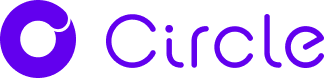Design Streaming Issues
Troubleshooting Connection Issues
- Ensure that your firewall allows HTTPS and WSS (WebSocket Secure) connections to the domain
*.circle.dental:443. - Check that your DNS settings are working properly. If you are using a local DNS server, you may want to test with a public DNS service such as Quad9 for troubleshooting purposes.
About Streaming Quality and Experience
General Advice
- A wired connection is recommended over a wireless one for better stability.
- Check that your internet bandwidth is above 4 Mbps
- with a tool like Fast.com.
- Check that your internet connection latency is below 120 ms.
- with GCPing.com, focus on us-east1 (South Carolina) or us-west1 (Oregon) or europe-west4 (Netherlands) or australia-southeast1 (Sydney) depending on your part of the world.
- Avoid playing videos or streaming music while using Circle One.
- If possible, configure Quality of Service (QoS) on your network to prioritise traffic to the following domain
*.circle.dental. - In your antivirus settings, disable packet inspection for traffic from
*.circle.dental, as it can significantly slow down the application and may render it unusable.
Troubleshooting Graphics and Display Issues
When using Circle One, on rare occasions, we have observed that hardware acceleration can cause problems (due to underlying browser or graphics driver bugs) such as browser freezing, browser crashing, or graphics artifacts and display corruption.
Example of graphics artifacts caused by a hardware acceleration bug
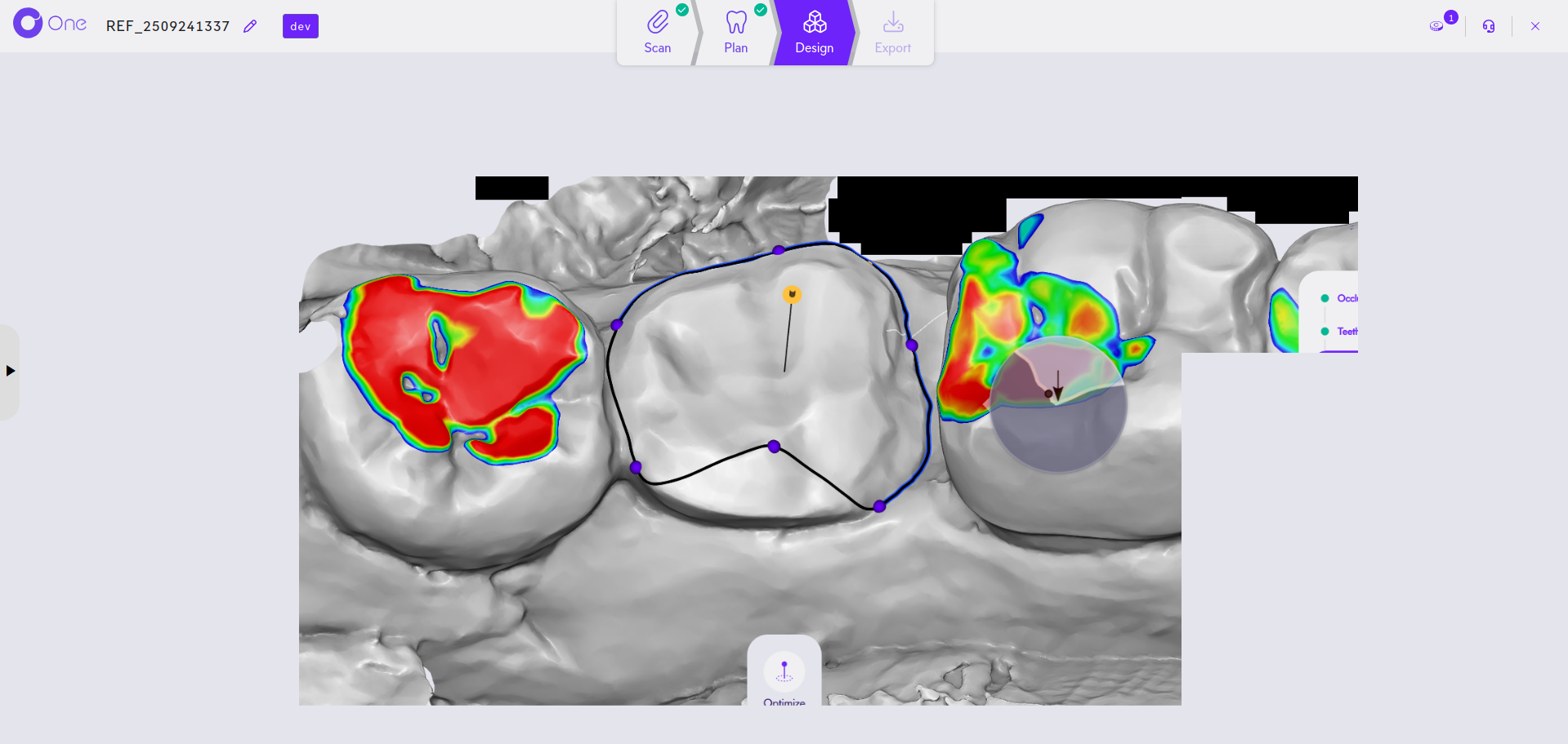
If you experience stability issues or graphics artifacts in Chrome while designing a case in Circle One, please ensure that your browser is up-to-date, as well as your operating system, and in particular the graphics driver. If issues persist, we advise you to disable hardware acceleration in Chrome. The rest of this section will guide you through applying those steps.
Step 1: Update Chrome Browser
- Open Chrome and click the three-dot menu (⋮) in the top-right corner
- Go to Help → About Google Chrome
- Chrome will automatically check for and install updates
- Restart Chrome when prompted
Step 2: Update Graphics Drivers
Graphics drivers are installed and updated automatically through Windows Update.
To ensure Windows Updates are applied:
- Click the Start button and go to Settings (gear icon)
- Select Update & Security (Windows 10) or Windows Update (Windows 11)
- Click Check for updates
- Install any available updates and restart when prompted
Alternative method using Device Manager:
- Right-click the Start button and select Device Manager
- Expand Display adapters
- Right-click your graphics card and select Update driver
- Choose Search automatically for drivers
- Restart your computer if prompted
Step 3: Disable Hardware Acceleration (if issues persist)
If updating Chrome and graphics drivers doesn't resolve the issue, try disabling hardware acceleration in Chrome settings:
- Open Chrome and click the three-dot menu (⋮) in the top-right corner, then select Settings → System
- Toggle off Use hardware acceleration when available
- Restart Chrome
Note: Disabling hardware acceleration may slightly reduce the browser's performance, but can resolve compatibility issues with certain graphics drivers or hardware configurations.