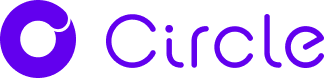Remote Access Software
In order for our support team to assist you, you might have to download and install the following remote access software.
RustDesk
RustDesk is our preferred remote access software for support access. It is free, open-source and easy to use.
Download & Installation
- Go to the RustDesk downloads page
- Choose the right installer option for your Operating System and Architecture. For Windows PCs newer than 2010, this is the x86-64 (64 bits) MSI link as seen below :
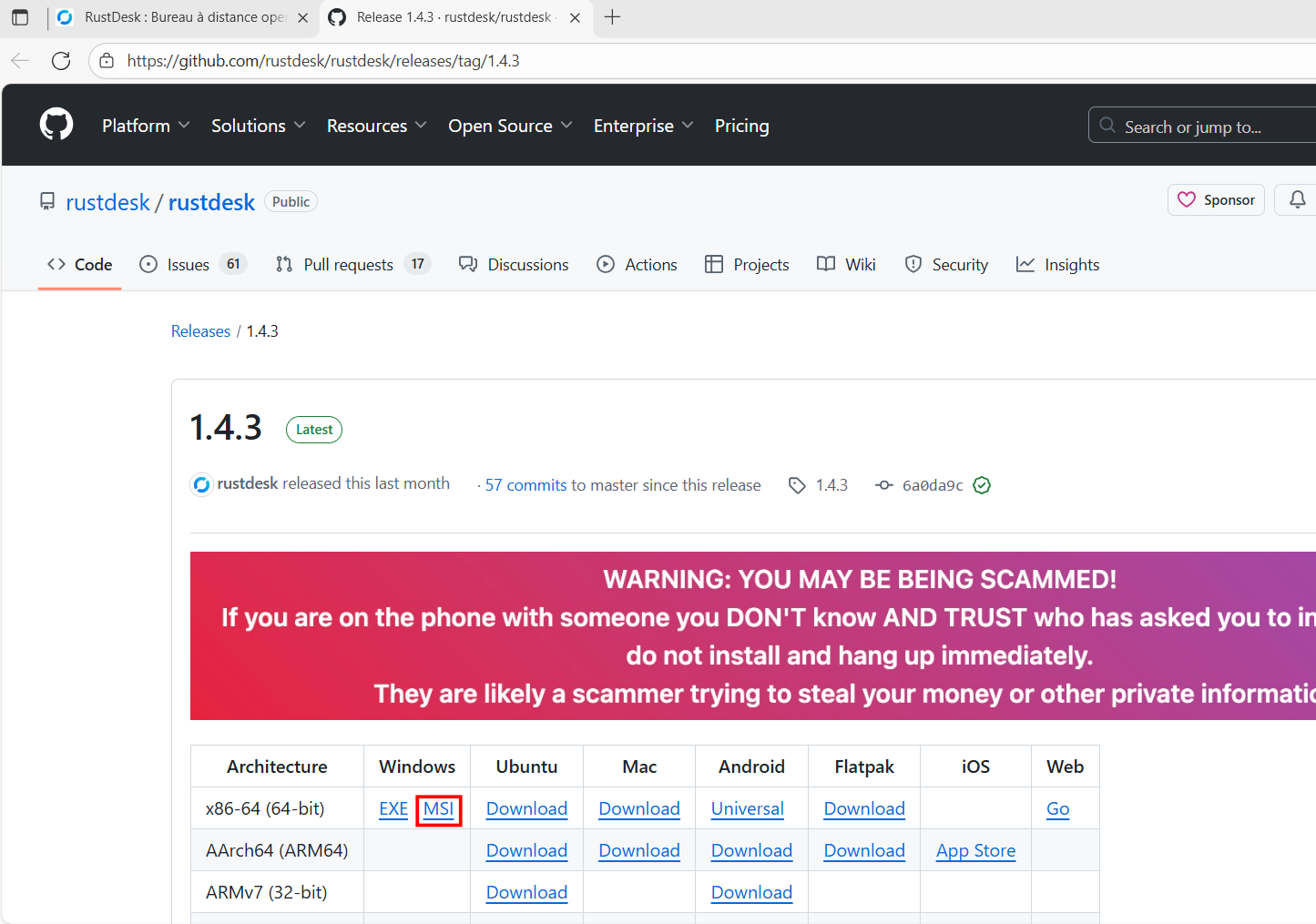
- Once the download is complete, click on the file in your browser's download section or in your Downloads folder to run the installer
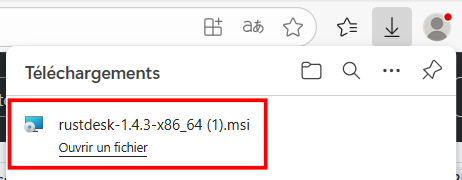
- Proceed with the standard installation by clicking the Next button as much as needed then the Finish button.
- At the end of the installation, RustDesk will run
Usage
- Run RustDesk by double clicking on the shortcut created on your desktop by the installer.
- Once RustDesk is opened in your desktop, provide the ID shown in the left panel to your support contact.
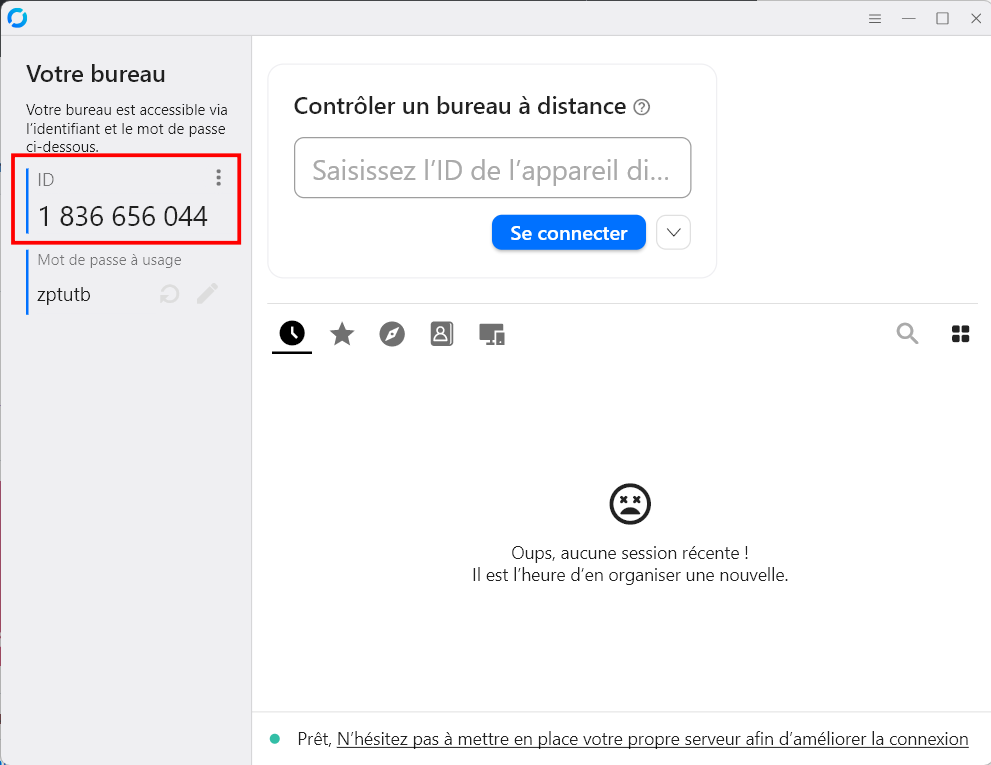
- Do not provide the One time password shown below the ID : as the support engineer tries to connect to your PC, a pop-up will appear asking your permission to let them access your PC. Click "Accept" on this popup.
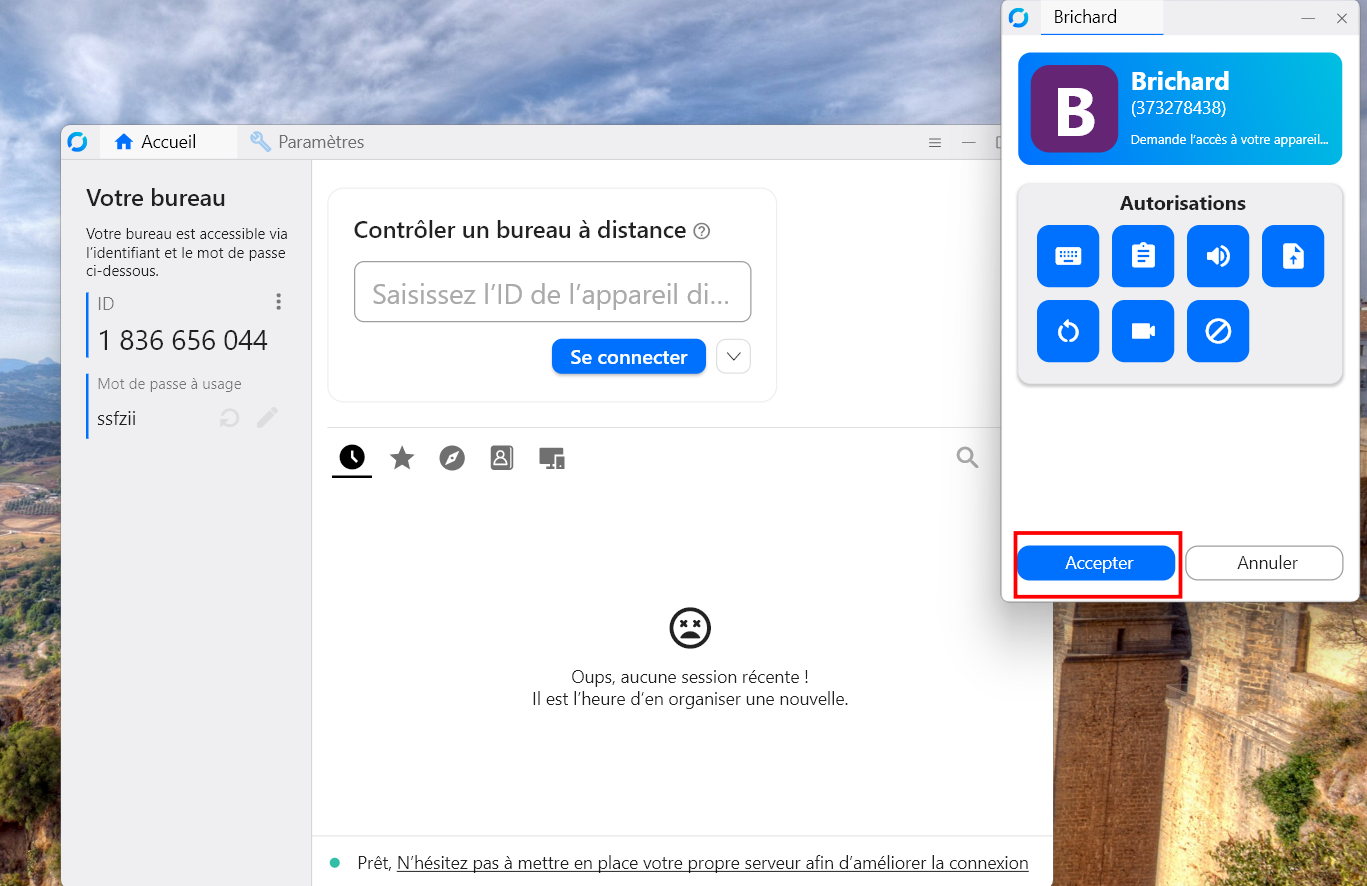
TeamViewer
- In case something goes wrong with RustDesk, TeamViewer can be used as a backup option. You can download and install the latest version of TeamViewer here.
- Once connected, our support engineer might help you set RustDesk up for your future support needs.